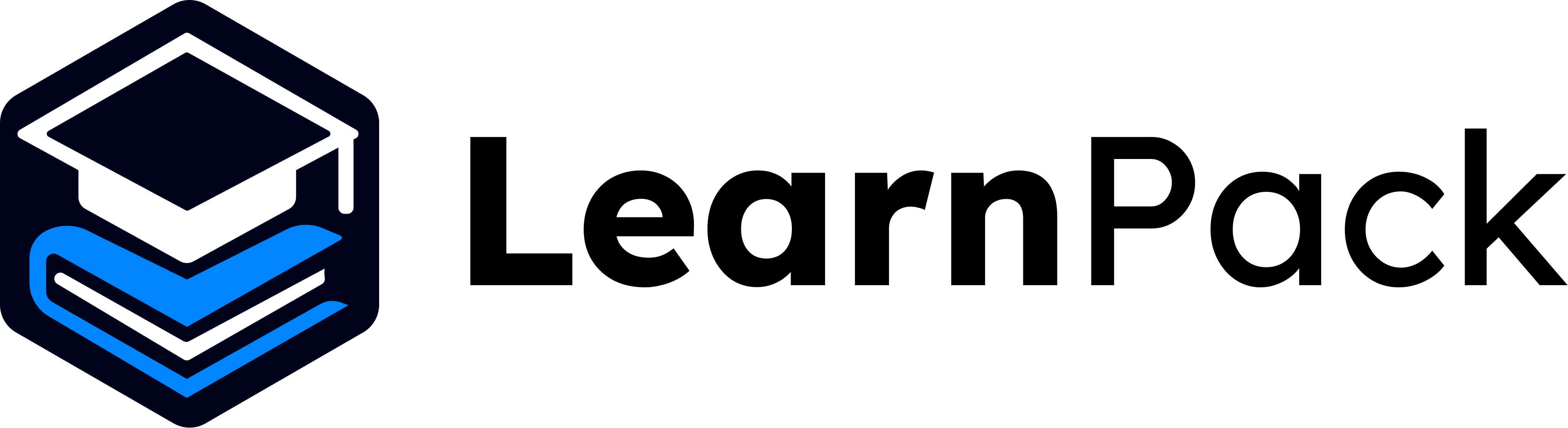Orientation first: In Get help, open the LearnPack tour to see each control in context. The UI is designed to be simple and predictable. 🙂
LearnPack Controls
Using LearnPack is not rocket science, everything has been designed intuitively and with the user experience in mind. Within LearnPack, in the Get help section, you have an option to learn how to use it: LearnPack tour.Change language 🌐
Run code ▶️
Feedback options 🧭
| Button | Purpose |
|---|---|
| Run tests | If available, runs the tests for that particular exercise and shows results. |
| Open tutor with AI | Opens the chat modal so you can interact with the AI tutor. |
| View model solution | Opens the solution file(s) for the exercise. |
| Video tutorial | If available, opens an external link to a video tutorial for that exercise. |
Tip: Use Run tests for quick feedback, then ask the AI tutor for clarification before checking the model solution or video. This keeps learning active. 💡