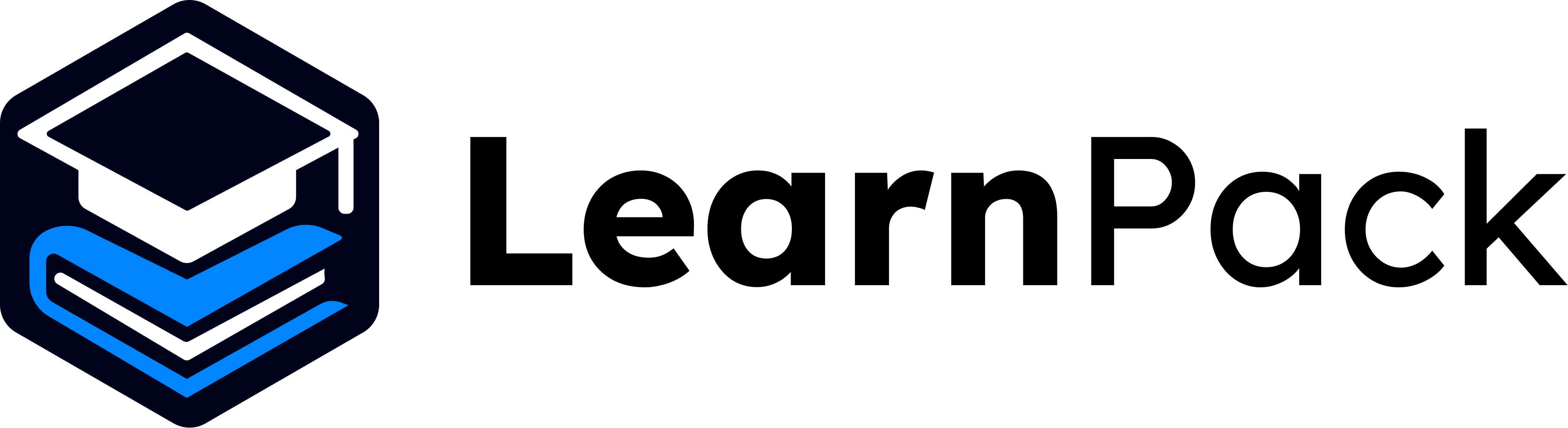🚀 A Journey of Transformation
LearnPack’s AI Builder is a game-changer for educators, trainers, and anyone who wants to share knowledge without technical hurdles. This no-code tool will generate interactive, auto-graded courses on any topic in minutes. Provide a topic, length, and goals, and the AI will propose a curriculum with lessons, quizzes, and exercises. This guide will walk you through the process step by step, based on the current interface, and it includes screenshots for clarity. Whether you are a teacher, a corporate trainer, or a hobbyist, LearnPack removes barriers and keeps focus on content.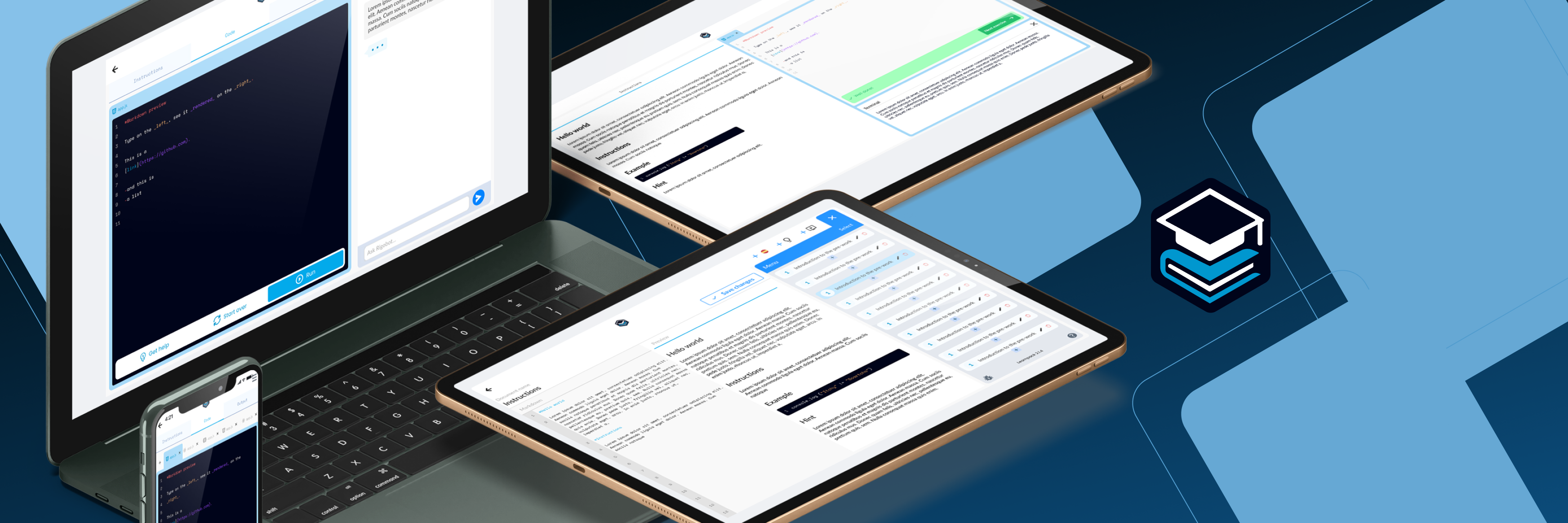
100% browser-based: nothing to install.
🔥 Getting Started: Accessing LearnPack
Go to learnpack.co in your browser. LearnPack’s browser-first design will work on laptops and tablets.Create your course (step-by-step)
1
Choose your purpose
Selecting a purpose helps LearnPack adapt the syllabus to your needs and modality.
Tip: if unsure, start with Build real-world skills. You can adjust later.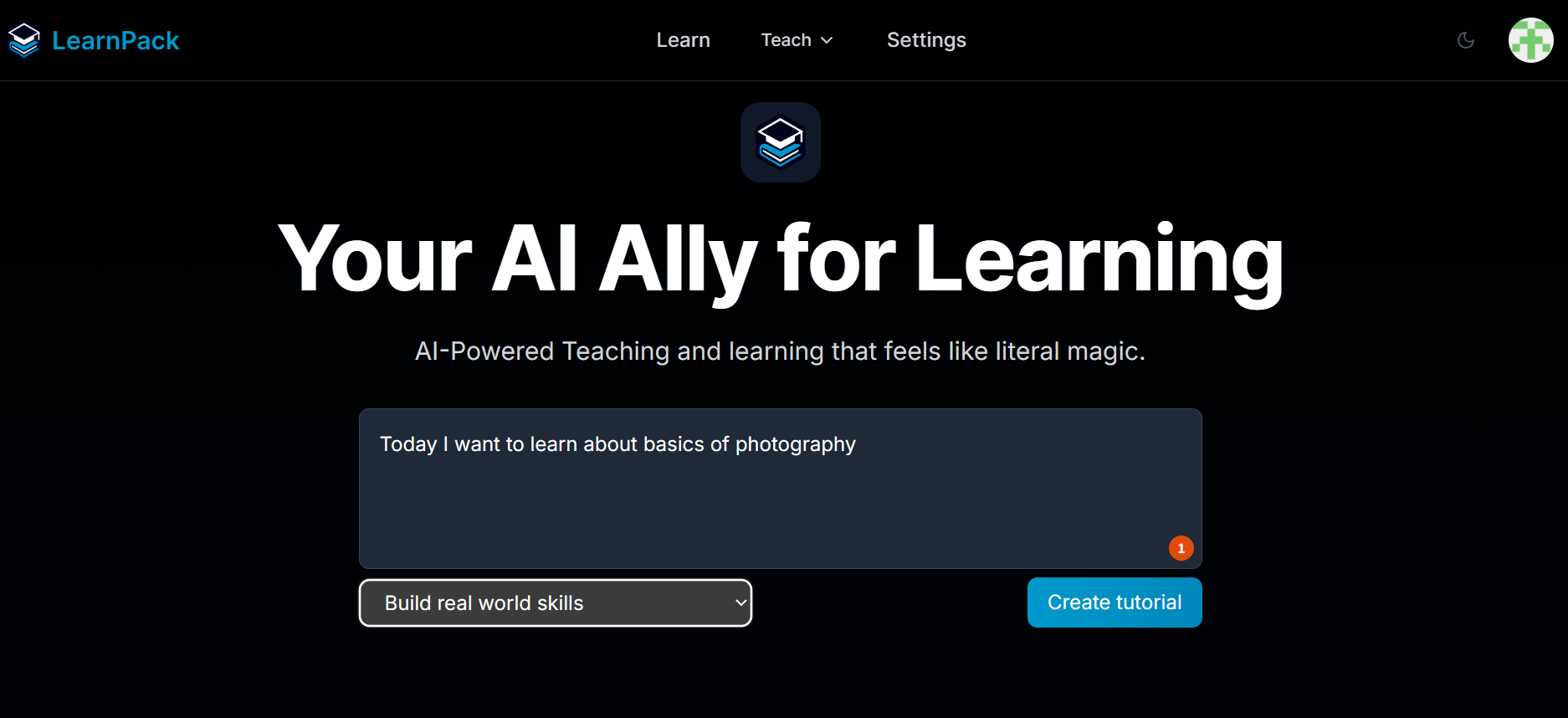
Tip: if unsure, start with Build real-world skills. You can adjust later.
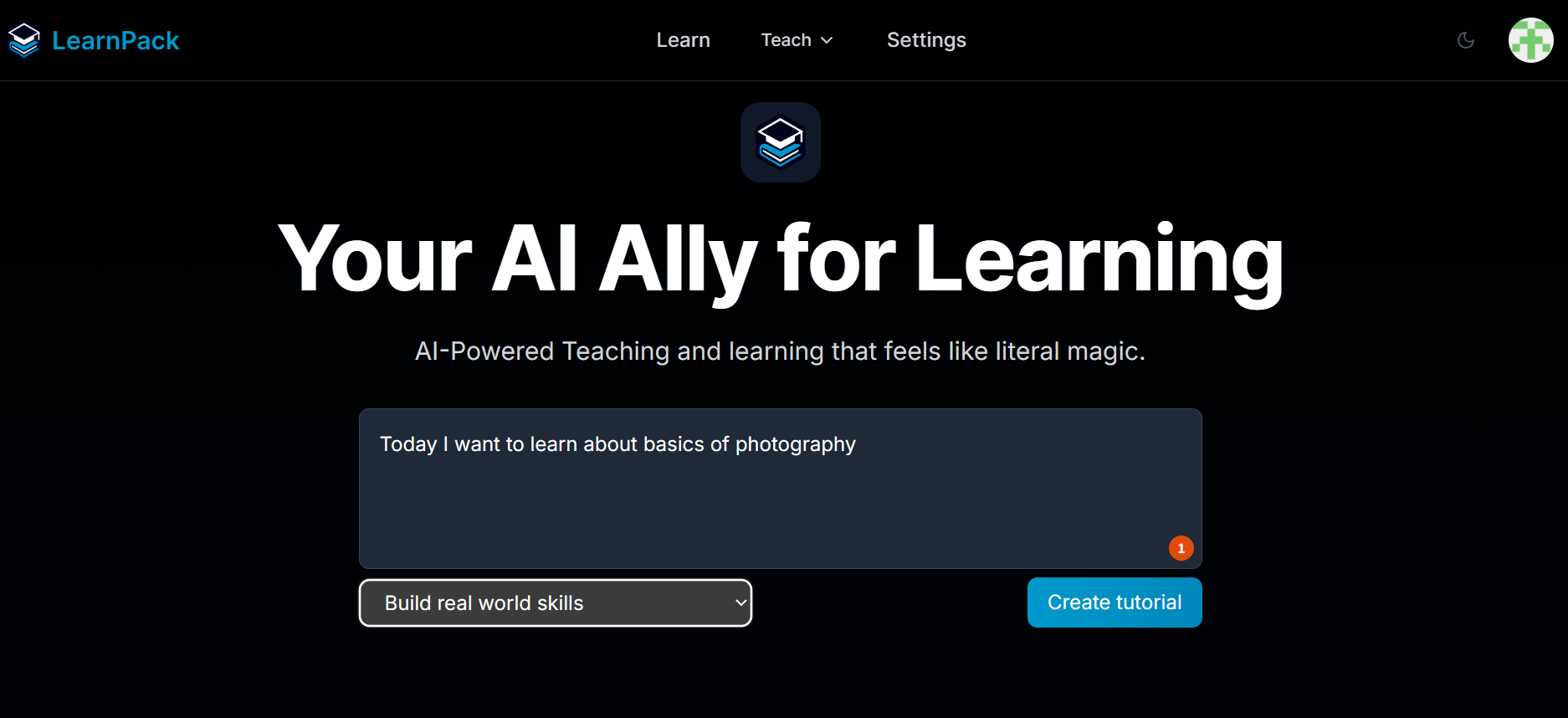
2
Tell LearnPack what you want to learn
Write a short sentence that describes your topic or goal.
Examples: “Basics of photography”, “Intro to statistics”, “Marketing analytics for beginners”.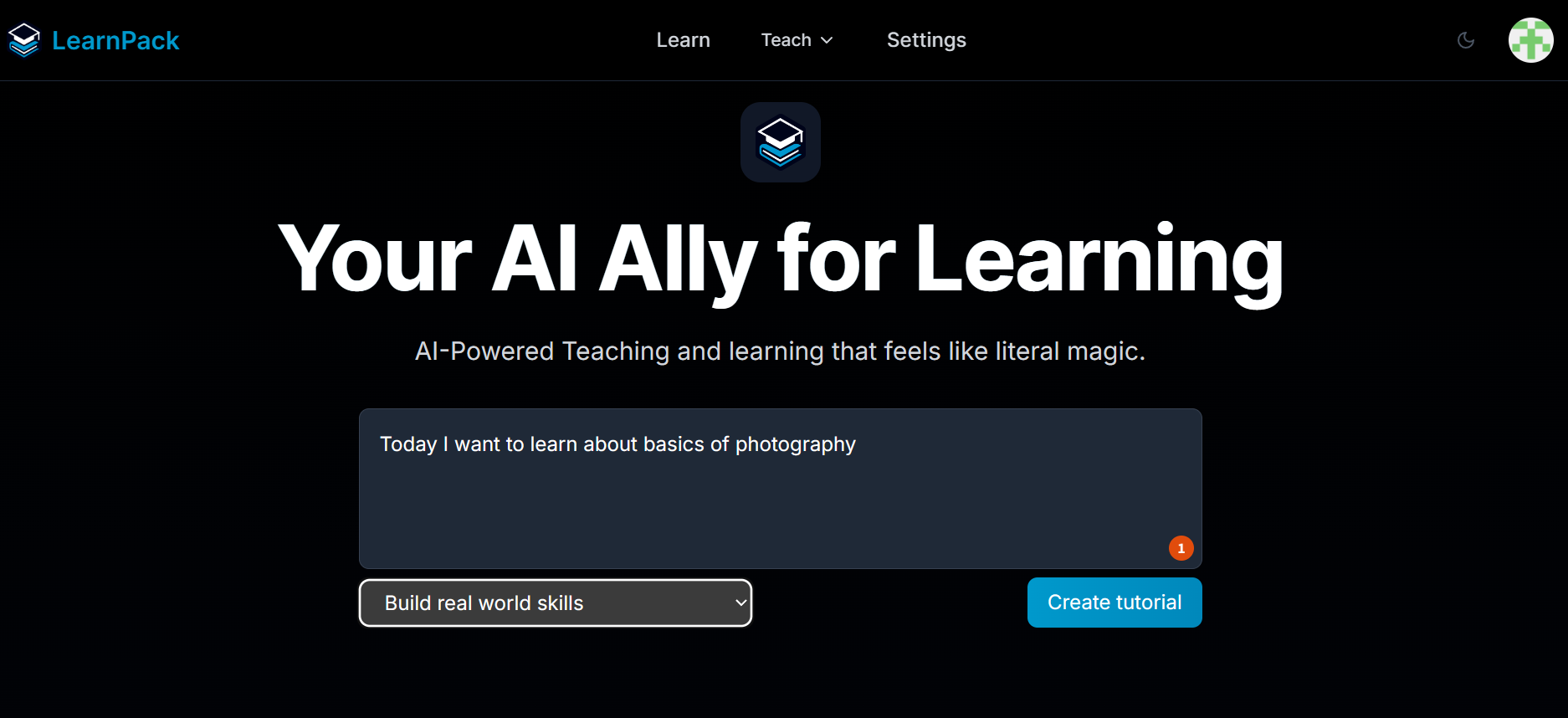
Examples: “Basics of photography”, “Intro to statistics”, “Marketing analytics for beginners”.
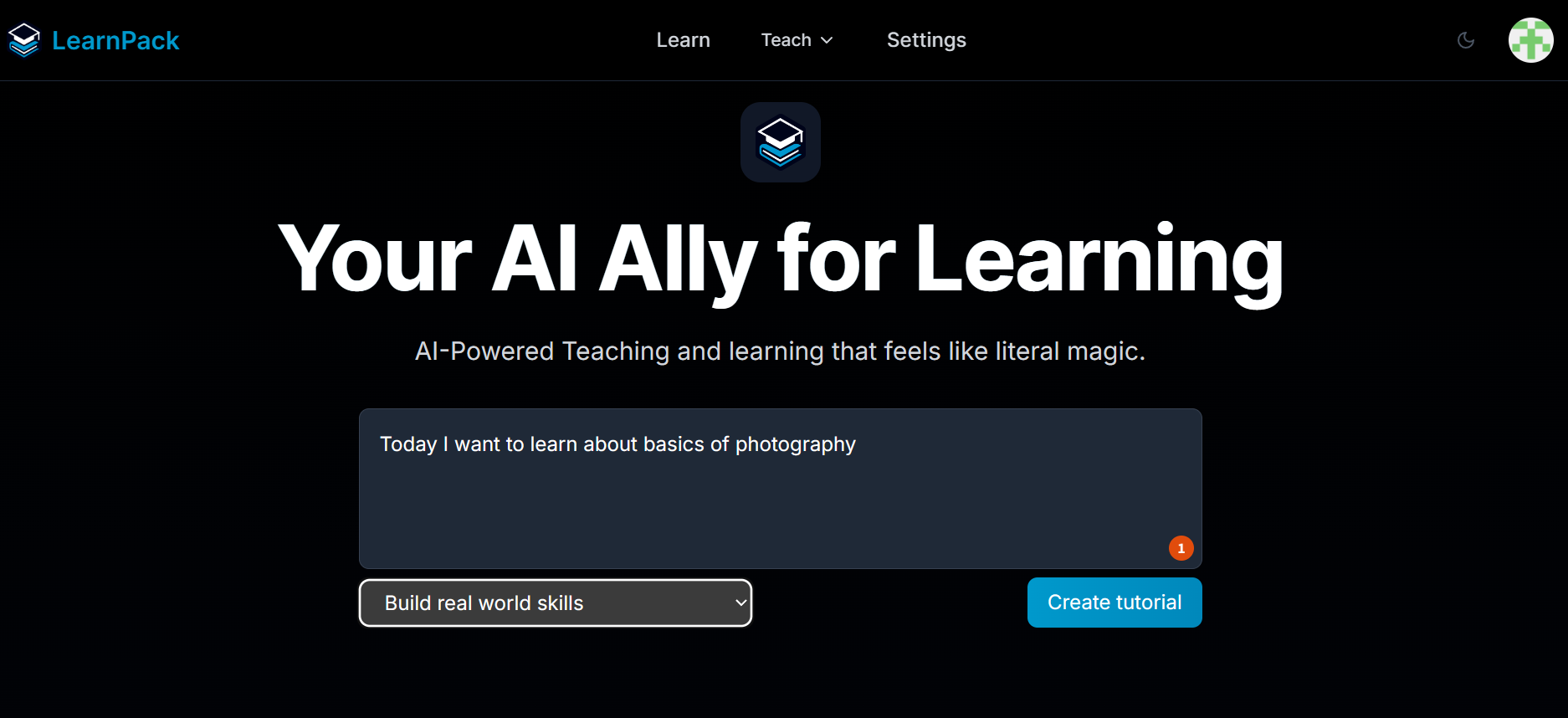
3
Create course
Click Create tutorial to start the setup flow.
What happens next: LearnPack will ask a few questions to calibrate scope and depth.
What happens next: LearnPack will ask a few questions to calibrate scope and depth.
4
Estimate the duration
Pick how long you want the tutorial to be.
Guidance: choose Around 1 hour for a compact session, Around 2 hours for a mini-workshop. You can expand later.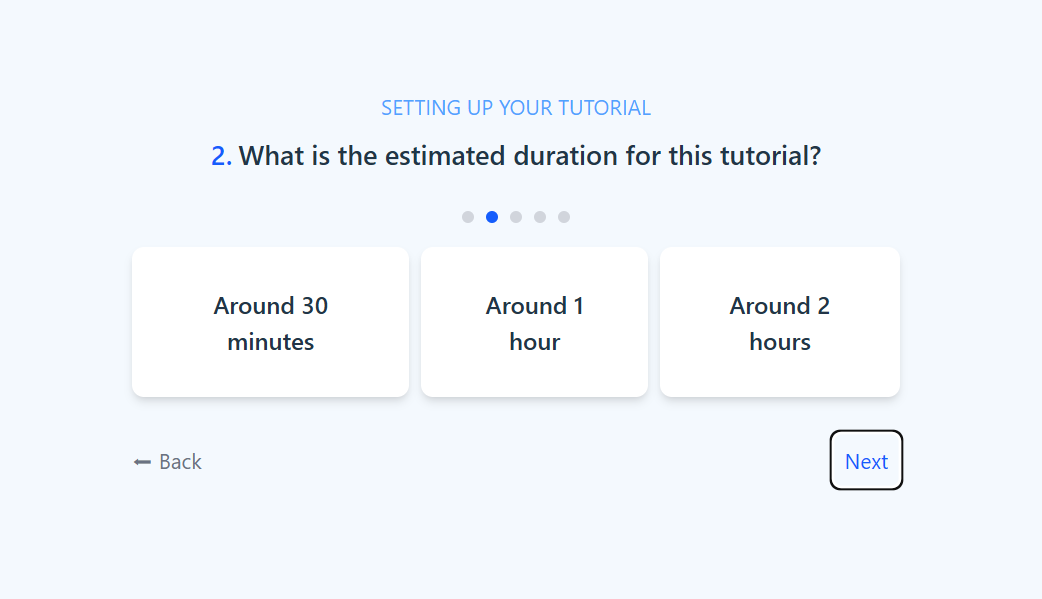
Guidance: choose Around 1 hour for a compact session, Around 2 hours for a mini-workshop. You can expand later.
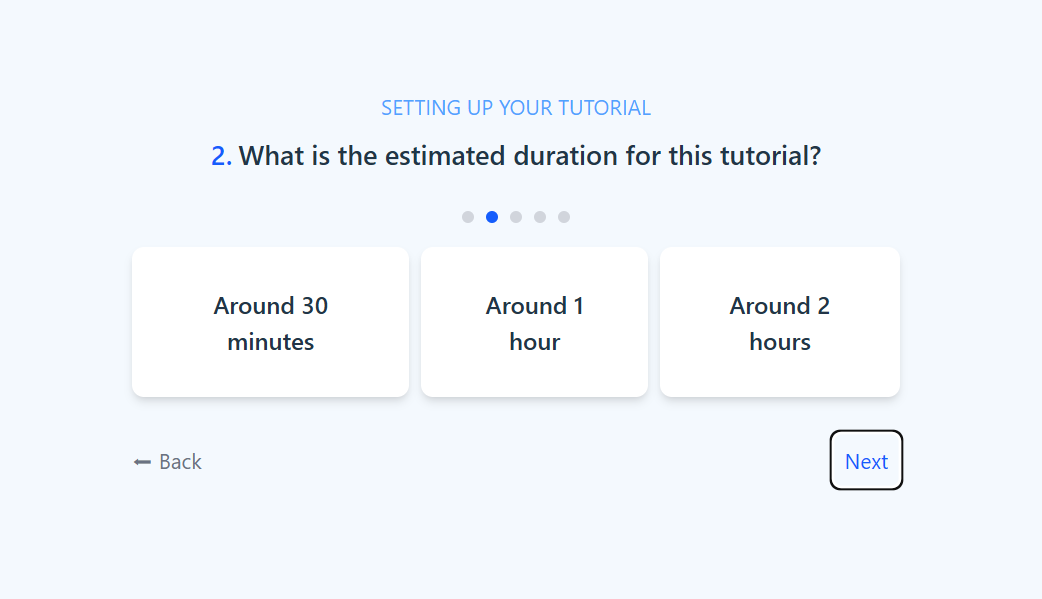
5
Set your primary learning goal
Clarify what success looks like for this tutorial:
- Build real-world skills: project-style steps that mirror real tasks.
- Practice for an exam or homework: timed checks and problem sets.
-
Prepare for a certification: mock exams and study sheets.
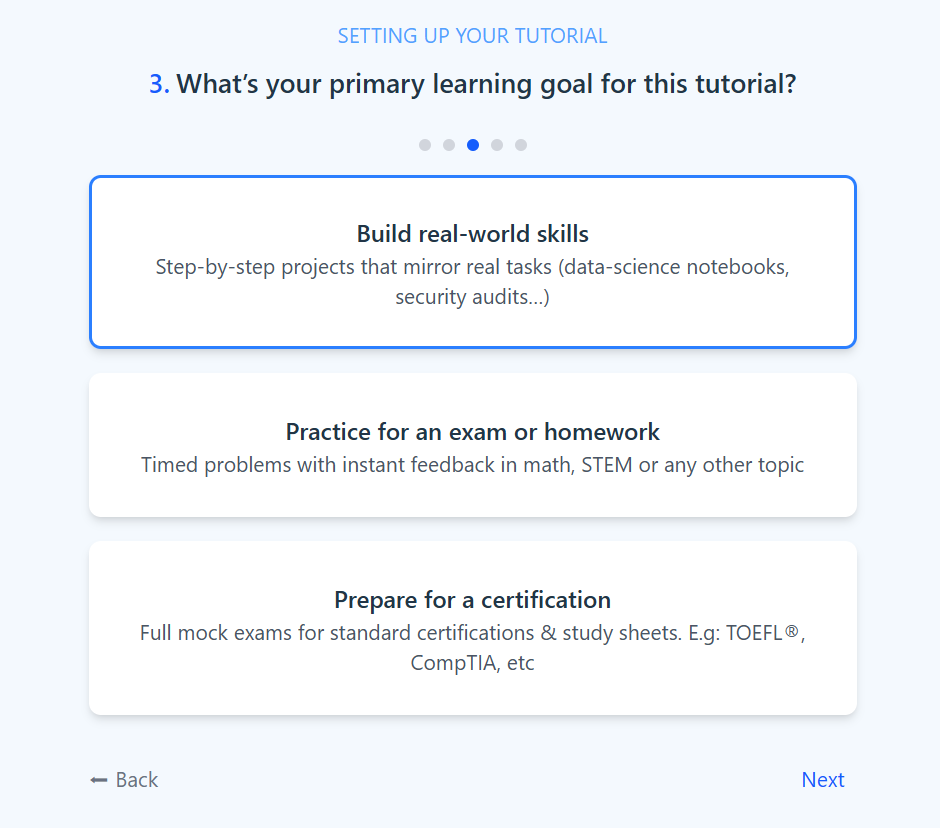
6
Provide materials or start from zero
If you have material, upload it so LearnPack can build from it. If not, pick No, help me create one and LearnPack will generate everything from zero.
Good sources: course outlines, PDFs, slide decks, internal docs, or videos.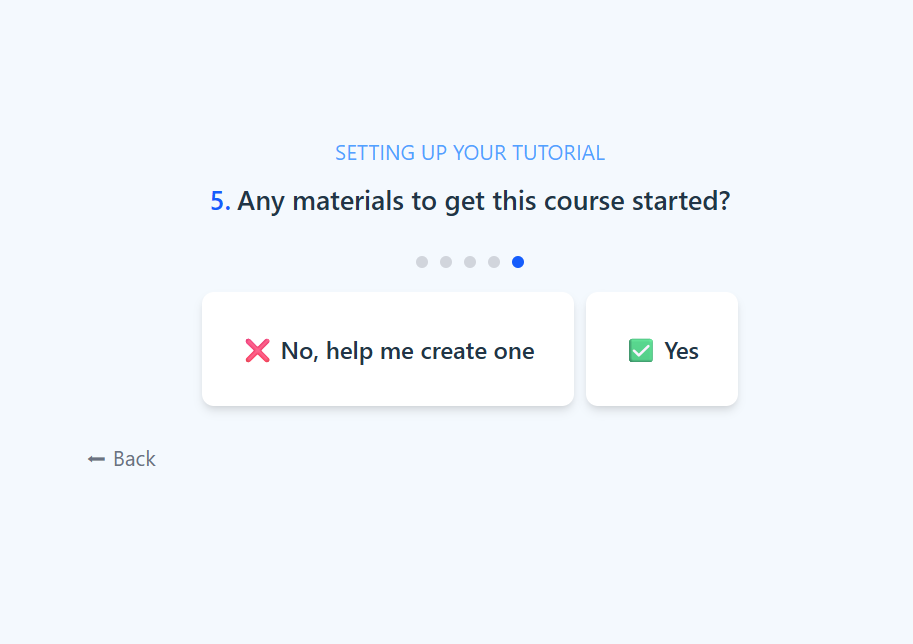
Good sources: course outlines, PDFs, slide decks, internal docs, or videos.
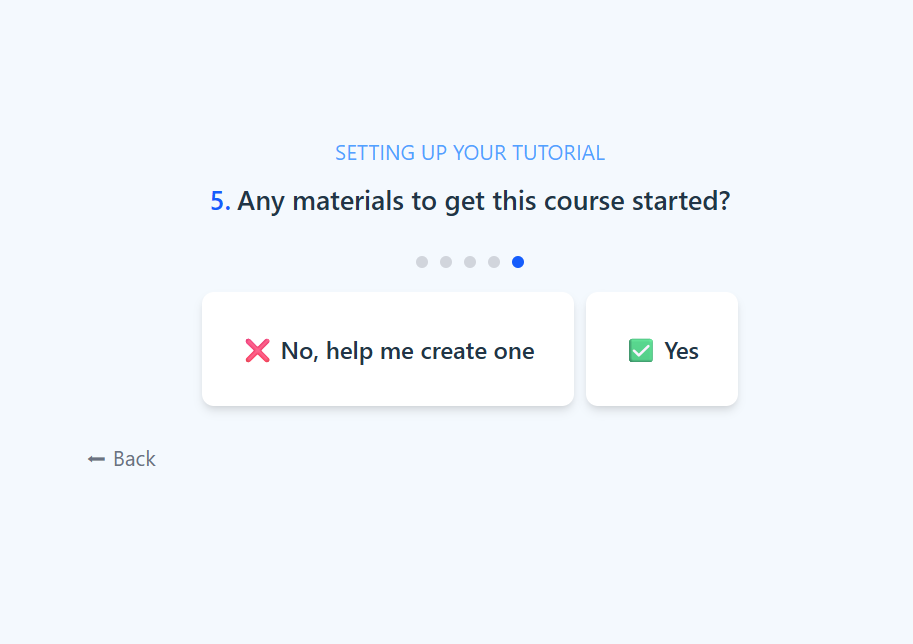
7
Review and refine the proposed structure
LearnPack drafts the syllabus with lessons, quizzes, and projects. Give feedback to tailor it.
How to refine: ask for more exercises, change difficulty, remove or add steps, or replace a subsection with a new topic.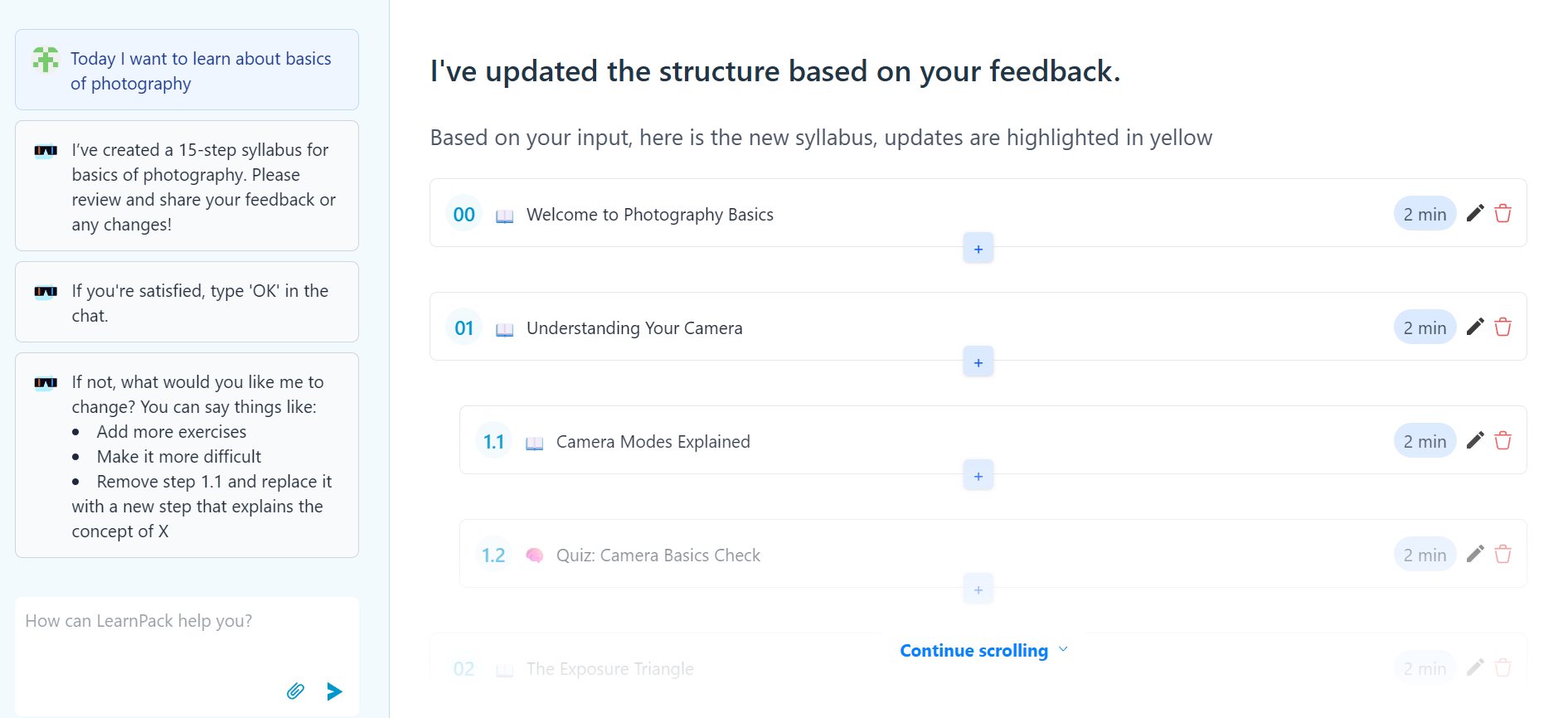
How to refine: ask for more exercises, change difficulty, remove or add steps, or replace a subsection with a new topic.
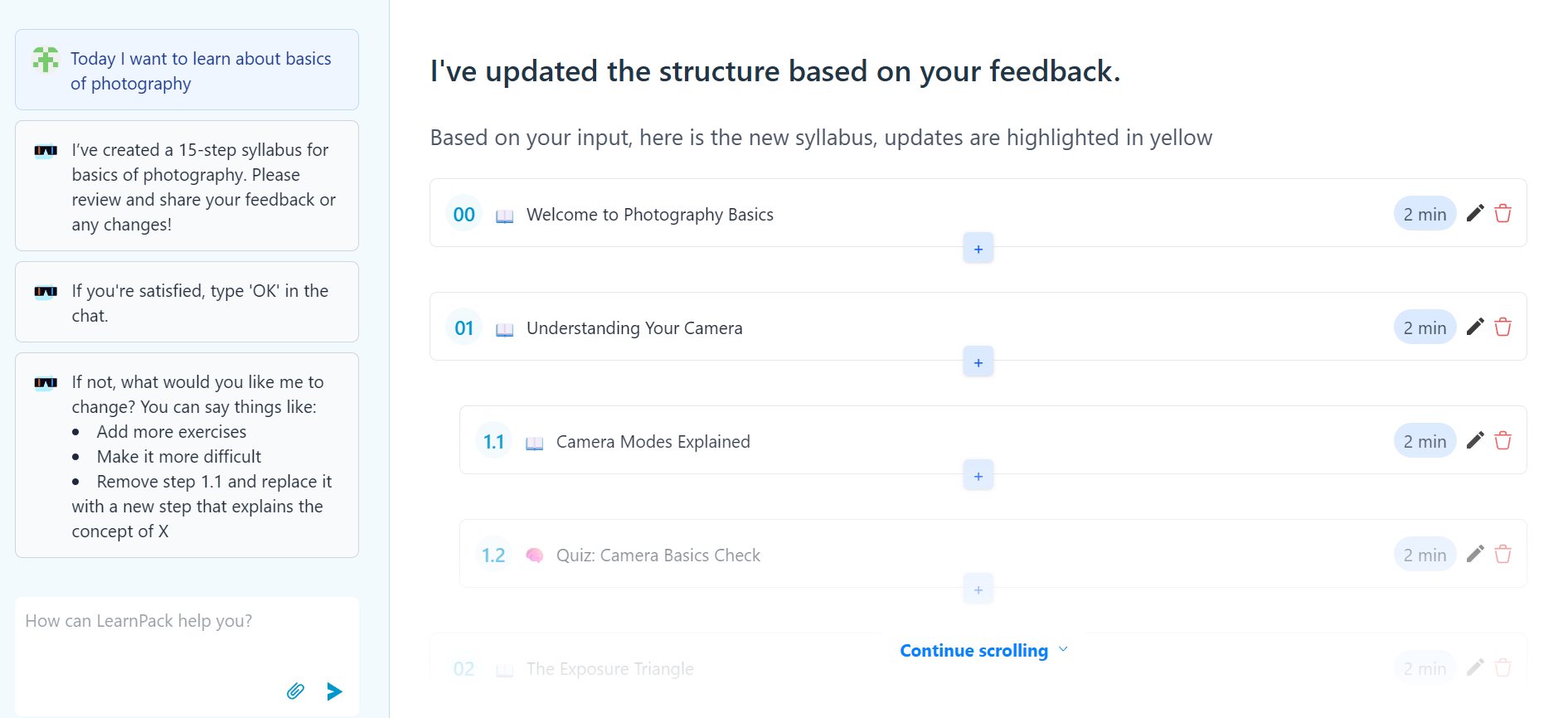
8
Edit lessons with AI assistance
After accepting the structure, your course is generated. You can edit any paragraph and ask Rigobot to simplify, summarize, explain further, change tone, insert quizzes, or add images.
Power move: use Manually edit as Markdown for precise control over wording and formatting.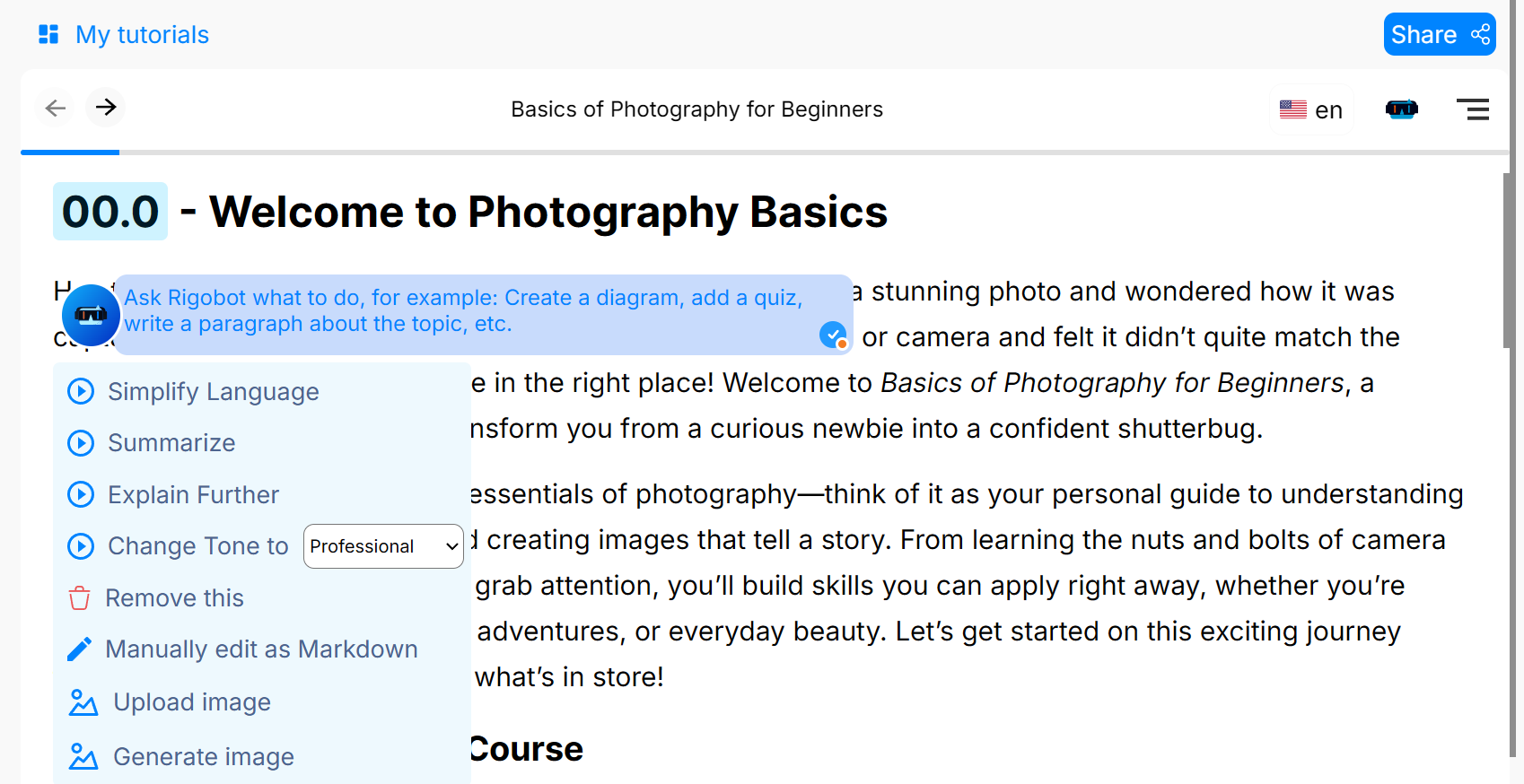
Power move: use Manually edit as Markdown for precise control over wording and formatting.
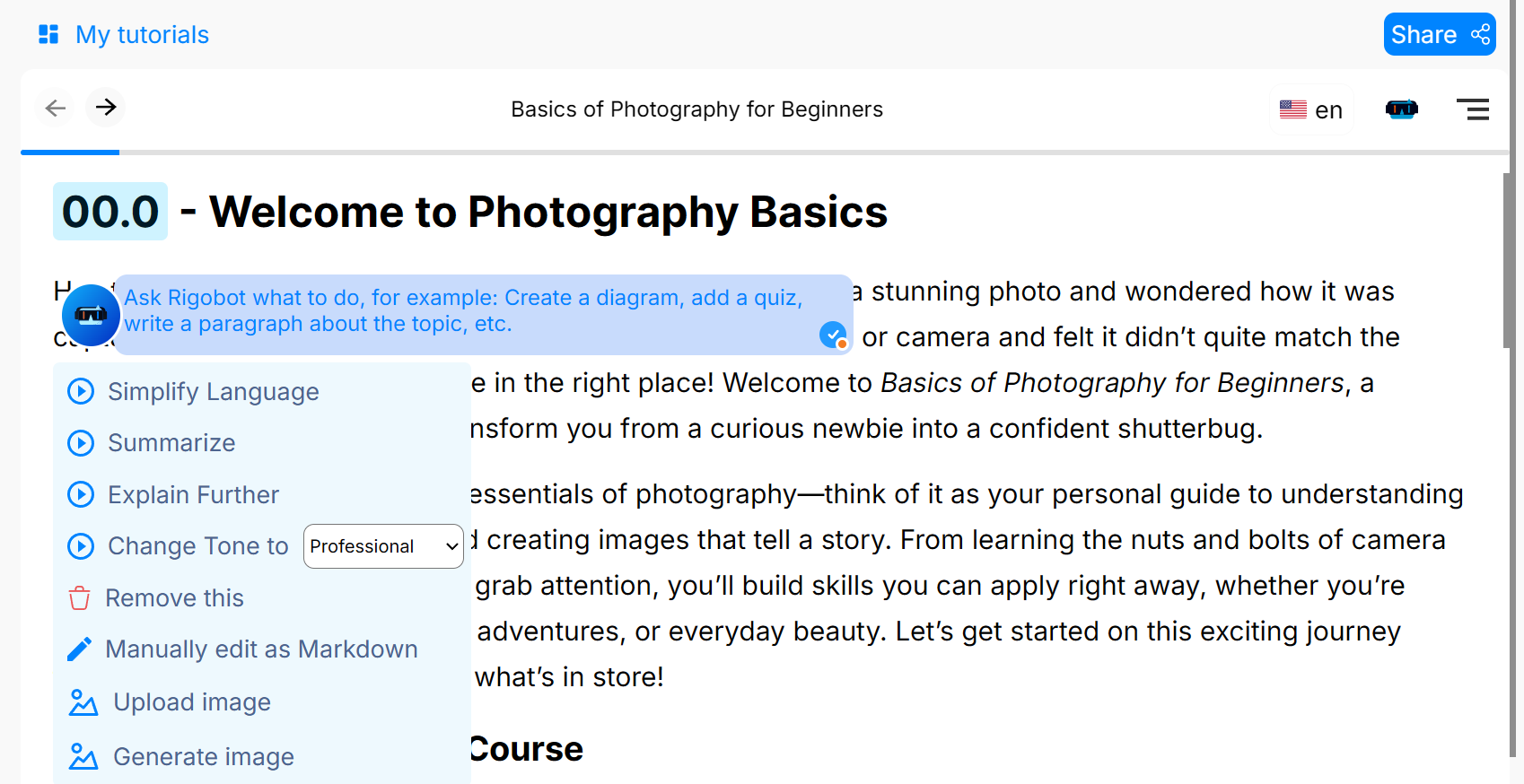
9
Get help from your AI mentor
Rigobot sits on the right panel at all times. Ask in plain language. No prompting expertise needed.
Examples: “I don’t understand this”, “I’m stuck on this question”, “I don’t remember this”.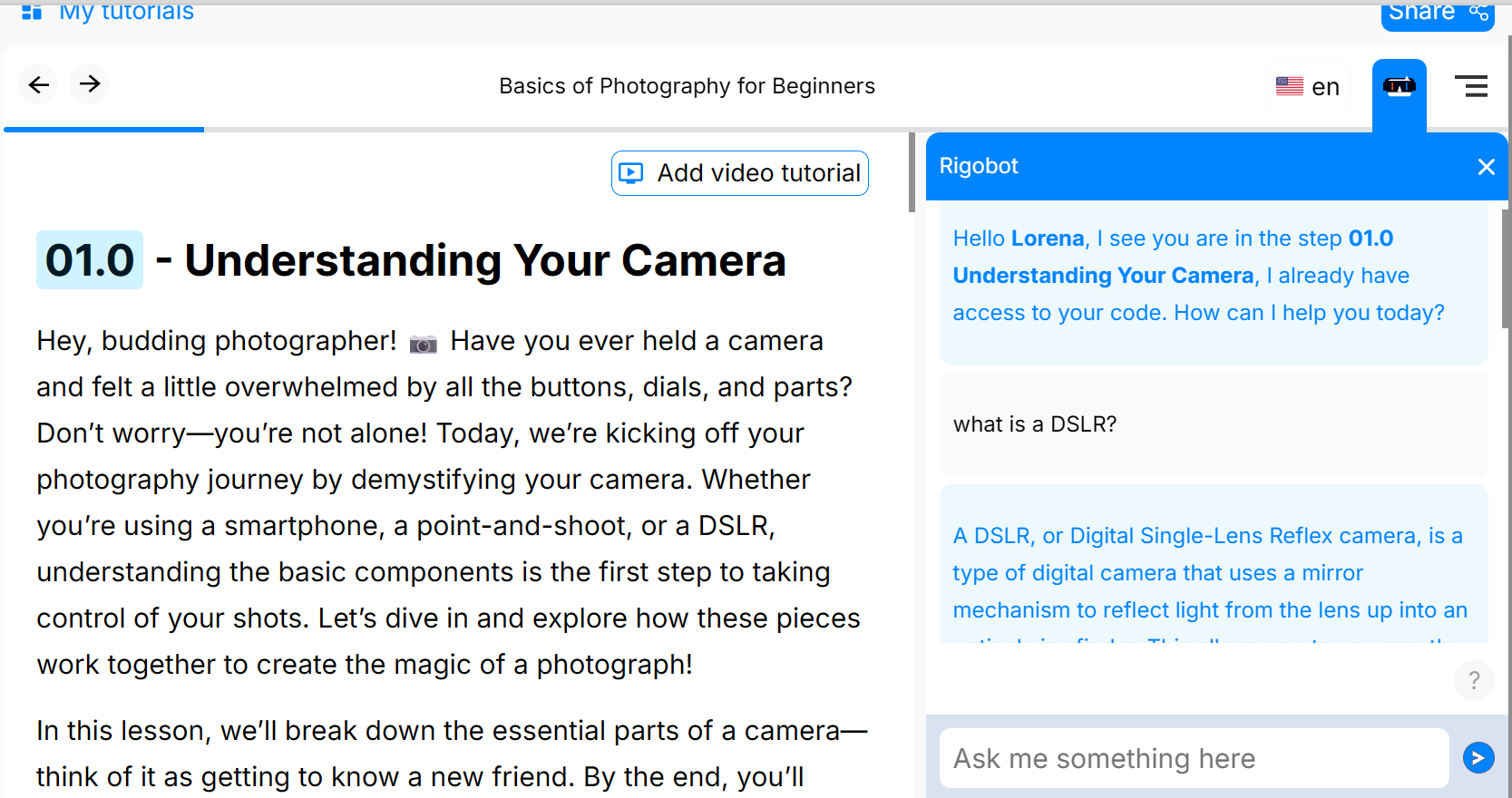
Examples: “I don’t understand this”, “I’m stuck on this question”, “I don’t remember this”.
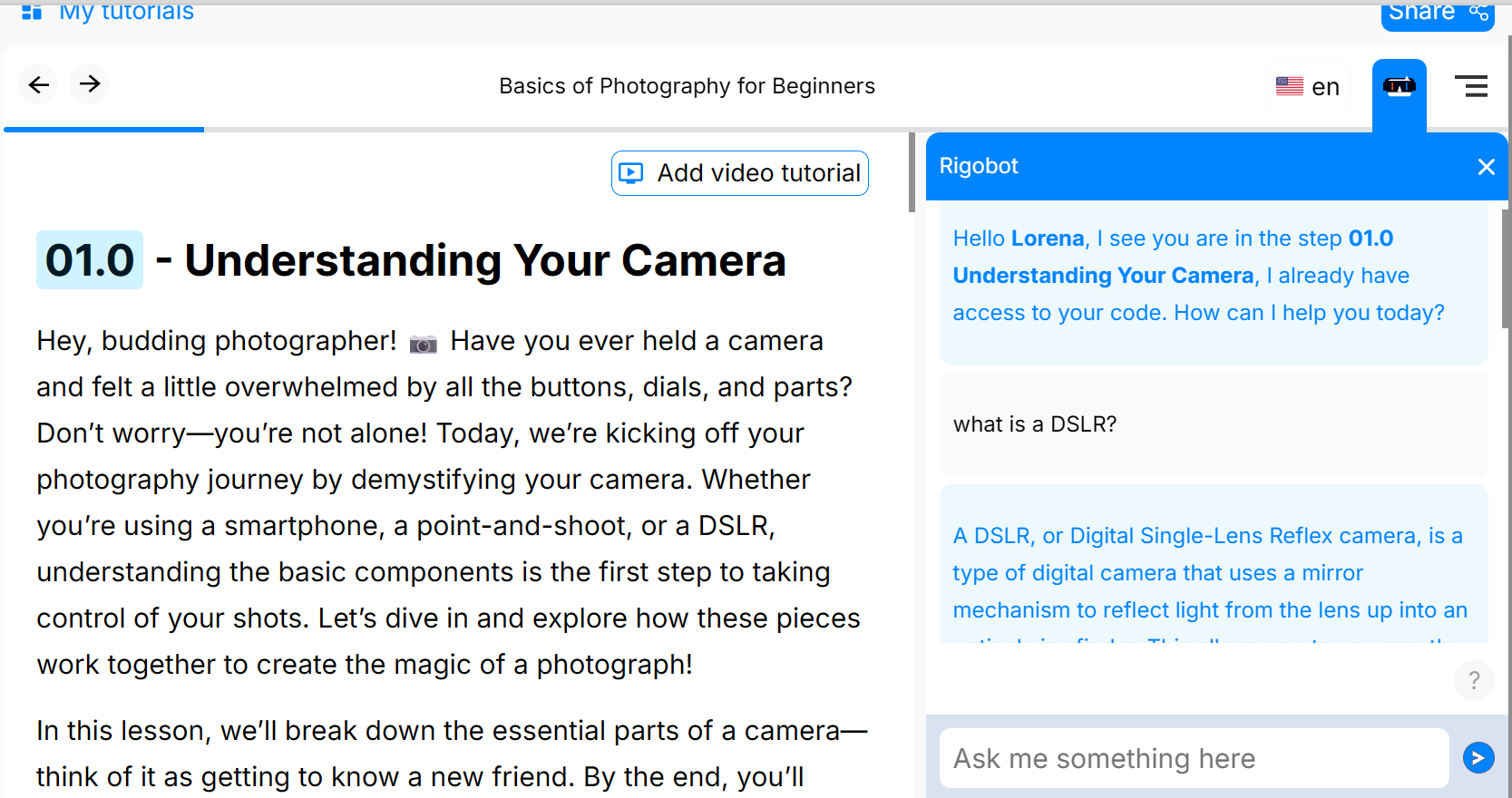
Which starting point fits you? (quick rubric)
| Start from… | When to choose it | Go to |
|---|---|---|
| Existing material | You already have PDFs, slides, workshops, or a video with transcript. | Create from existing material |
| Scratch with AI | You have an idea, want AI to scaffold lessons, quizzes, and visuals. | Create from scratch (AI-assisted) |
Pro tip: start small, then iterate with AI: add a quiz, simplify this section, translate to Spanish, or add recap images.