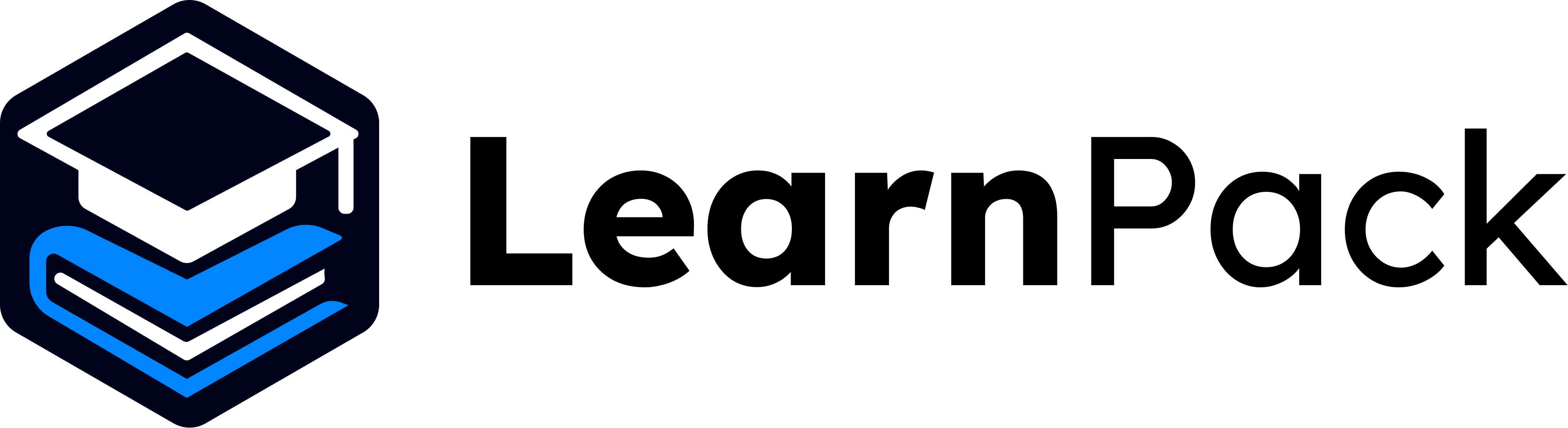Browser-only: everything happens inside LearnPack, no extra design tools needed.
Why Images Matter in LearnPack
- Faster comprehension: diagrams simplify abstract concepts.
- Engagement boost: visual learners retain more when lessons include images.
- Consistency: every generated image matches the context of your course content.
- Scalability: no design software or external resources, Rigobot will handle it. 🤖
The Role of LearnPack’s AI mentor, Rigobot
Rigobot is not just a tutor, it is also your creative partner. When you build a tutorial, text and quizzes appear first, images are handled with care: Rigobot pauses and asks what image you want, so each visual is context-aware and hyper-personalized.- Memory: Rigobot already knows the lesson’s topic and goals.
- Context awareness: proposes diagrams or illustrations that match the teaching moment.
- Flexibility: accept the suggestion, or edit the prompt to generate something else.
Example: Photography Tutorial 📸
Suppose you are building Basics of Photography for Beginners. Rigobot might propose:A vibrant, educational diagram of a camera dial showcasing different modes like Auto, Manual, Aperture Priority, and Shutter Priority. The image should feature a close-up of a DSLR camera dial with each mode labeled clearly using bold text and arrows. Use a color palette of warm grays and bright accents like green for Auto and blue for Manual to make it visually engaging. Include a subtle background of a blurred outdoor scene to hint at photography contexts, ensuring the focus remains on the dial for beginner learners to easily understand camera mode selection.Prompt preview inside LearnPack:
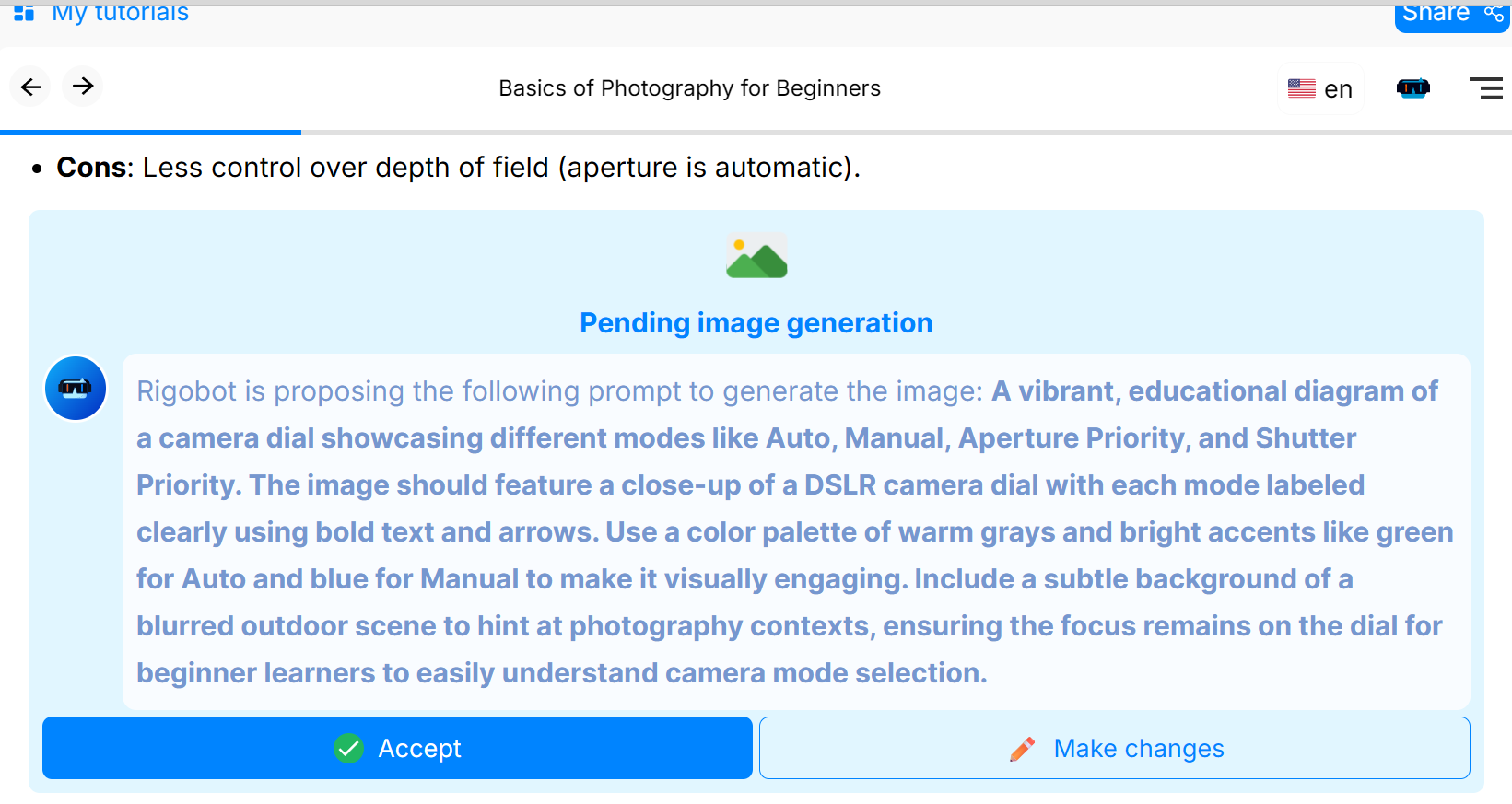

A vibrant, educational diagram of a camera lens showcasing different focal length settings like 24mm, 50mm, and 200mm.Result (lens diagram):

Quick rubric: which visual to use?
| Visual type | Best for | Prompt cues (keep it simple) |
|---|---|---|
| Diagram | Abstract concepts, relationships, flows | “Label X, Y, Z”, “add arrows”, “clear legends”, “neutral background” |
| Screenshot | UI steps, button locations, settings | “Crop to visible area”, “highlight step 3”, “blur irrelevant panels” |
| Illustration | Concept overviews, metaphors, engagement | “High-contrast icons”, “clean lines”, “single focal point” |
Tip: after adding an image, reinforce learning with a quick check. See quizzes & projects.
How to Add Images: Step by Step
1
Build your tutorial
Go through the regular setup: topic, goals, duration, and purpose.
Start fast: Quickstart (5 min).
Start fast: Quickstart (5 min).
2
Pause at the image prompt
When Rigobot pauses with a proposed image idea, review whether it helps your learners at that point.
3
Review the suggestion
Decide if the diagram or illustration clarifies the concept. If not, adjust the prompt: specify labels, arrows, or style.
4
Accept or edit
Keep the suggestion or refine it with your own instructions, for example, “focus on shutter speed vs aperture”.
5
Generate and embed
Rigobot will create and insert the image into your course. You can regenerate or replace it anytime. ✅