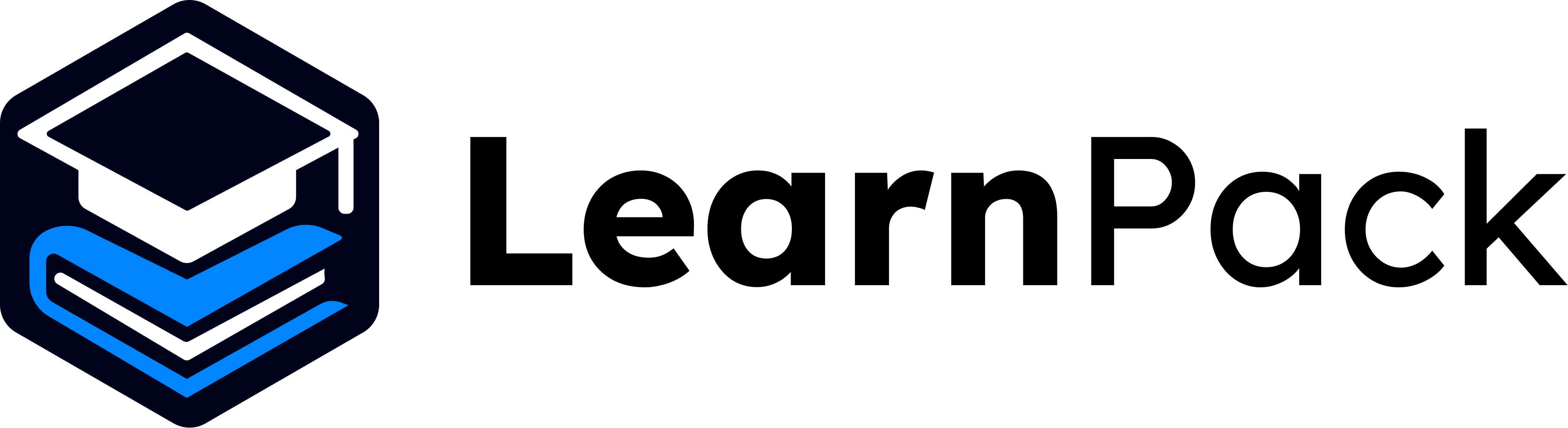Browser-only: everything happens inside LearnPack. No design software, no installs. Use Rigobot 🤖 to generate visuals that match your content.
How to insert or generate a diagram
1
Select content ✍️
Highlight the section you want visualized.
2
Open Rigobot’s menu 🤖
Choose Generate image.
3
Describe the diagram 💬
Type a simple instruction. Rigobot understands natural language, no prompt engineering needed.
4
Publish instantly 🚀
The diagram is added to your course and ready for learners.
📸 Example: turning steps into a diagram
Imagine you wrote three steps for a photography lesson:- Step 1: Set the Scene
- Step 2: Shoot with Low ISO
- Step 3: Crank Up the ISO
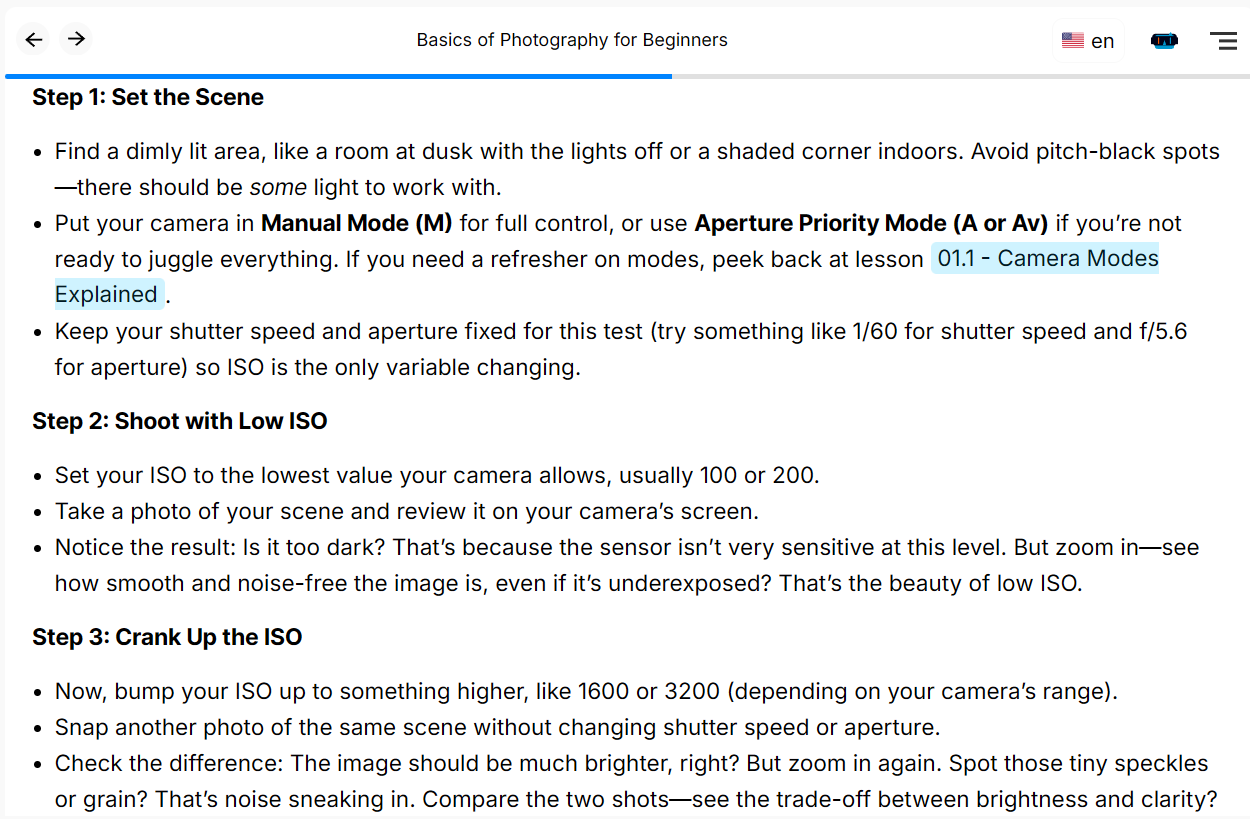
From the learner’s point of view, diagrams remove heavy text. Instead of scrolling through bullets, they see how ideas connect at a glance. This is where LearnPack’s integrated Rigobot tutor makes a difference. 👍
Create a flow diagram that shows Step 1 → Step 2 → Step 3 for better understanding.
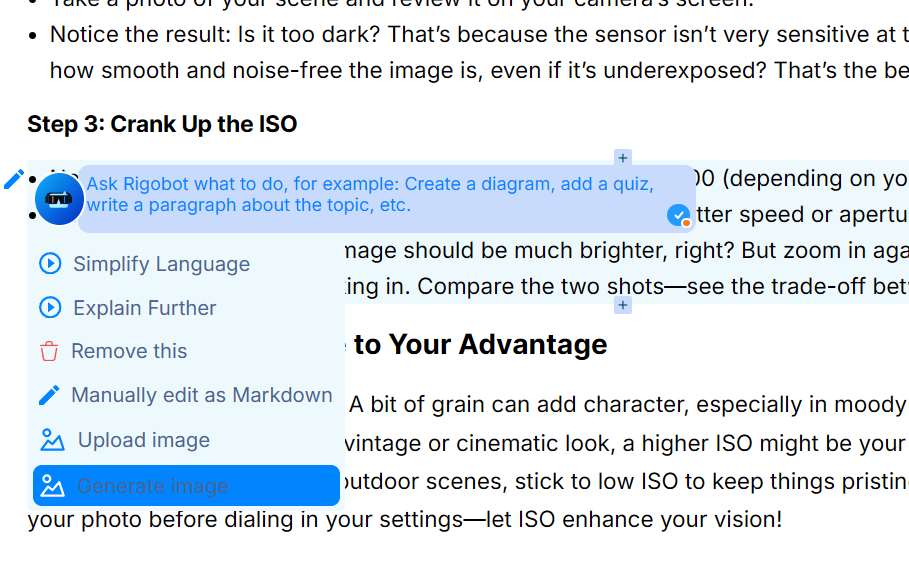
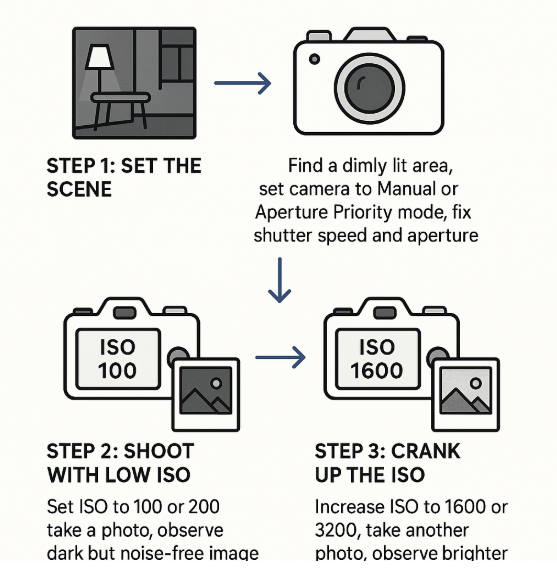
🤖 The Rigobot difference
Most AI assistants give generic answers. Rigobot is different: it knows your course content, tracks each learner’s progress, and adapts in real time. It remembers past interactions, explains diagrams in context, and uses the Socratic method to guide problem-solving instead of handing out shortcuts. With LearnPack, diagrams become active learning tools supported by AI tutoring, interactive assessments, and real-time insights.Outcome: clearer explanations, higher engagement, and faster comprehension, especially when paired with quick checks and projects. ✅